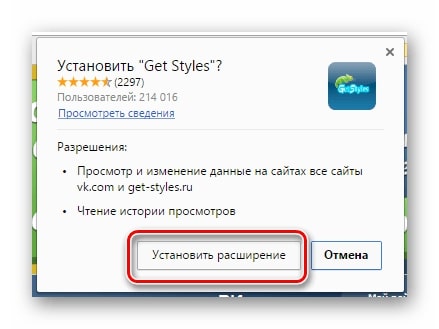Fancybox 3 с темой оформления
Содержание:
2. Использование
Fancybox может отображать в модальных окнах изображения, видео, iframes и любой HTML-контент. Для этого плагин имеет много дополнительных атрибутов и JS вариантов, но в этой теме описаны только основные. Более подробную информацию можно посмотреть в первоисточнике.
2.1 Изображения
Для показа галереи фотографии все ее элементы должны содержать одинаковое значение атрибута . Для одиночного фото этот атрибут может быть пустым . Атрибут используется для описания изображения и является не обязательным.
<a href=»image.jpg» data-fancybox=»gallery» data-caption=»Описание фотографии»>
<img src=»thumbnail.jpg» alt=»» />
</a>
|
1 |
<a href=»image.jpg»data-fancybox=»gallery»data-caption=»Описание фотографии»> <img src=»thumbnail.jpg»alt=»» /> </a> |
2.2 Видео
<a data-fancybox=»» href=»https://www.youtube.com/watch?v=30BQjlXXamY»>
YouTube
</a>
<a data-fancybox=»» href=»https://vimeo.com/151297208″>
Vimeo
</a>
<a data-fancybox=»» href=»video.mp4″>
Ссылка на файл MP4
</a>
<a data-fancybox=»» href=»#myVideo»>
HTML5 элемент
</a>
<video controls id=»myVideo» style=»display:none;»>
<source src=»video.mp4″ type=»video/mp4″>
<source src=»video.webm» type=»video/webm»>
<source src=»video.ogv» type=»video/ogg»>
</video>
|
1 |
<a data-fancybox=»»href=»https://www.youtube.com/watch?v=30BQjlXXamY»> YouTube <a data-fancybox=»»href=»https://vimeo.com/151297208″> Vimeo <a data-fancybox=»»href=»video.mp4″> Ссылка на файл MP4 <a data-fancybox=»»href=»#myVideo»> HTML5 элемент <video controlsid=»myVideo»style=»display:none;»> <source src=»video.mp4″type=»video/mp4″> <source src=»video.webm»type=»video/webm»> <source src=»video.ogv»type=»video/ogg»> </video> |
Для видео можно добавить значение атрибута для создания галереи/плейлиста и описание
2.3 Фрейм <iframe>
<a data-fancybox=»» data-type=»iframe» data-src=»https://fancyapps.com/fancybox/3/docs/#iframe» href=»javascript:;»>
Ссылка на страницу
</a>
|
1 |
<a data-fancybox=»»data-type=»iframe»data-src=»https://fancyapps.com/fancybox/3/docs/#iframe»href=»javascript:;»> Ссылка на страницу |
Обязательный атрибут и , который указывает ссылку на страницу или PDF документ.
Также можно добавить значение для и атрибут
2.4 Встроенный HTML-элемент
<a data-fancybox=»» data-src=»#hidden-content» href=»javascript:;»>
Открыть окно
</a>
<div style=»display: none;» id=»hidden-content»>
Встроенный HTML-элемент
</div>
|
1 |
<a data-fancybox=»»data-src=»#hidden-content»href=»javascript:;»> Открыть окно <div style=»display: none;»id=»hidden-content»> Встроенный HTML-элемент |
Атрибут указывает на ID элемента, который будет показан в модальном окне
Можно добавить атрибут и значение
2.5 Ajax
<a data-fancybox=»» data-type=»ajax» data-src=»/demo/somefile.html» href=»javascript:;»>
Открыть
</a>
|
1 |
<a data-fancybox=»»data-type=»ajax»data-src=»/demo/somefile.html»href=»javascript:;»> Открыть |
Обязательный атрибут и , который указывает ссылку на подгружаемый контент.
Как и во всех предыдущих случаях, можно добавить и значение
Instructions
Download the plugin, unzip it, copy files and include fancyBox script and stylesheet in your document (you will need to make sure the css and js files are on your server, and adjust the paths in the script and link tag). Make sure you also load the jQuery library. Example:
<!-- Add jQuery library --> <script type="text/javascript" src="http://code.jquery.com/jquery-latest.min.js"></script> <!-- Add mousewheel plugin (this is optional) --> <script type="text/javascript" src="/fancybox/lib/jquery.mousewheel-3.0.6.pack.js"></script> <!-- Add fancyBox --> <link rel="stylesheet" href="/fancybox/source/jquery.fancybox.css?v=2.1.7" type="text/css" media="screen" /> <script type="text/javascript" src="/fancybox/source/jquery.fancybox.pack.js?v=2.1.7"></script> <!-- Optionally add helpers - button, thumbnail and/or media --> <link rel="stylesheet" href="/fancybox/source/helpers/jquery.fancybox-buttons.css?v=1.0.5" type="text/css" media="screen" /> <script type="text/javascript" src="/fancybox/source/helpers/jquery.fancybox-buttons.js?v=1.0.5"></script> <script type="text/javascript" src="/fancybox/source/helpers/jquery.fancybox-media.js?v=1.0.6"></script> <link rel="stylesheet" href="/fancybox/source/helpers/jquery.fancybox-thumbs.css?v=1.0.7" type="text/css" media="screen" /> <script type="text/javascript" src="/fancybox/source/helpers/jquery.fancybox-thumbs.js?v=1.0.7"></script>
Create link elements whose href attributes will contain the path of the element you wish to open within the fancyBox.
<a class="fancybox" rel="group" href="big_image_1.jpg"><img src="small_image_1.jpg" alt="" /></a> <a class="fancybox" rel="group" href="big_image_2.jpg"><img src="small_image_2.jpg" alt="" /></a>
Attach fancyBox when the document is loaded. If you are not familiar with jQuery, please, read this tutorial for beginners.
P.S.
В прошлом моём опыте я в первый раз так плотно столкнуля с библиотекой fancybox 3. До этого я пользовался другими библиотеками. Почему я не писал о них?! Мне всегда казалось, что они не завершённые и с ними приходилось идти на компромисы в случаех с JS или их UI. В fancy же, как мне кажется, есть всё, что нужно и его элементы отлично выглядят, он отлично работает на мобильных. Думаю, что я воспользуюсь им еще не раз и поделюсь своим опытом с вами. Думаю я расскажу про его API и о случаех в которых можно его использовать, а главное как. Всего хорошего
Поддержи Xakplant
Я давно хочу развить видеоверсию, но пока этого не получается из-за нехватки ресурсов. Сейчас я собираю деньги на новый компьютер и микрофон. Поддержи xaklant и ты увидишь полезные видео быстрее.
How to use
To get started, download the plugin, unzip it and copy files to your website/application directory.
Load files in the section of your HTML document. Make sure you also add the jQuery library.
Create your links with a if you want a title to be shown, and add a class:
If you have a set of related items that you would like to group,
additionally include a group name in the (or ) attribute:
Initialise the script like this:
May also be passed an optional options object which will extend the default values. Example:
Tip: Automatically group and apply fancyBox to all images:
Script uses the attribute of the matched elements to obtain the location of the content and to figure out content type you want to display.
You can specify type directly by adding classname (fancybox.image, fancybox.iframe, etc) or attribute:
Разные варианты работы плагина
Кроме простого увеличения картинки, плагин пожно использовать для мультимедиа:
<a id="inline" href="#data">Это покажет содержание элемента, который имеет id="data"</a>
Для iframe:
<a href="http://www.mpbox.ru?iframe">Это iframe</a>
или
<a class="iframe" href="http://www.mpbox.ru/">Это iframe</a>
ajax:
<a href="http://www.mpbox.ru/data.php">Это контент, который будет подгружаться с помощью ajax</a>
Если нужно сгруппировать несколько элементов в галерею, нужно добавить им одинаковый rel:
<a id="single_image" rel="group" href="image1.jpg"><img src="image1small.jpg" alt=""/></a> <a id="single_image" rel="group" href="image2.jpg"><img src="image2small.jpg" alt=""/></a> <a id="single_image" rel="group" href="image3.jpg"><img src="image3small.jpg" alt=""/></a> <a id="single_image" rel="group" href="image4.jpg"><img src="image4small.jpg" alt=""/></a>
Пример инициализации скрипта для галереи (атрибут title станет подписью картинки):
jQuery("a").fancybox({
'transitionIn' : 'none',
'transitionOut' : 'none',
'titlePosition' : 'over',
'titleFormat' : function(title, currentArray, currentIndex, currentOpts) {
return '<span id="fancybox-title-over">Image ' + (currentIndex + 1) + ' / ' + currentArray.length + (title.length ? ' ' + title : '') + '</span>';
}
});
Показ/скрытие title под наведению мыши
jQuery("a").fancybox({
'titlePosition' : 'over',
'onComplete' : function() {
jQuery("#fancybox-wrap").hover(function() {
jQuery("#fancybox-title").show();
}, function() {
jQuery("#fancybox-title").hide();
});
}
});
Кастомизация title
function formatTitle(title, currentArray, currentIndex, currentOpts) {
return '<div id="tip-title"><span><a href="javascript:;" onclick="$.fancybox.close();"><img src="/data/closelabel.gif" /></a></span>' + (title && title.length ? '<b>' + title + '</b>' : '' ) + 'Картинка ' + (currentIndex + 1) + ' из ' + currentArray.length + '</div>';
}
$("a").fancybox({
'showCloseButton' : false,
'titlePosition' : 'inside',
'titleFormat' : formatTitle
});
#tip-title {
text-align: left;
}
#tip-title b {
display: block;
margin-right: 80px;
}
#tip-title span {
float: right;
}
Выборочная инициализация
Применяем скрипт только к тем ссылкам, внутри которых есть рисунок:
jQuery("a:has(img)").fancybox();
jQuery("a,a,a").fancybox();
Другой вариант — применяем к тем ссылкам href которых оканчивается на нужные расширения (jpg, png, gif):
jQuery("a,a,a").fancybox();
Advanced
Helpers provide a simple mechanism to extend the capabilities of fancyBox. There are two built-in helpers — ‘overlay’ and ‘title’.
You can disable them, set custom options or enable other helpers. Examples:
Also available are event driven callback methods. The keyword refers to the current or upcoming object (depends on callback method). Here is how you can change title:
It`s possible to open fancyBox programmatically in various ways:
There are several methods that allow you to interact with and manipulate fancyBox, example:
There is a simply way to access wrapping elements using JS:
You can override CSS to customize the look. For example, make navigation arrows always visible,
change width and move them outside of area (use this snippet after including fancybox.css):
In that case, you might want to increase space around box:
Быстрый старт
Подключаем библиотеки и таблицу стилей:
<script type="text/javascript" src="https://ajax.googleapis.com/ajax/libs/jquery/1.6.2/jquery.min.js"></script> <script type="text/javascript" src="/fancybox/jquery.fancybox-1.3.4.pack.js"></script> <script type="text/javascript" src="/fancybox/jquery.easing-1.4.pack.js"></script> <script type="text/javascript" src="/fancybox/jquery.mousewheel-3.0.4.pack.js"></script> <link rel="stylesheet" href="/fancybox/jquery.fancybox-1.3.4.css" type="text/css" media="screen" />
HTML очень правильный — маленькая картинка внутри ссылки на большую:
<a href="image_big.jpg"><img src="image_small.jpg" width="100" height="100" alt=""/></a>
Если скрипты отключены, то при клике на ссылку просто откроется большая картинка. А если не отключены, то большая картинка откроется не просто, а в красивом, подстраивающемся под размер, отцентрированном окошке с тенькой. Да еще кнопочка «закрыть» будет. Да еще можно подпись из title выводить. И много других приятностей есть. Красота да и только!
Для того, чтобы это все отработало, инициализируем галерею:
<script type="text/javascript">
jQuery(document).ready(function() {
jQuery("a").fancybox();
});
</script>
Конечно, в боевых условиях так огульно на все ссылки вешать плагин не стоит. Это я для примера показал. Лучше выбрать конкретные ссылки по классу, или, например, по родителю.
Npm specific
** NOTE: I didn’t realize npm’s limitations on versioning. They only allow three numbers. At first I was aiming to keep the versioning equal to fancybox’s, but this is no longer possible without deleting the repo and starting over. You can find the fancybox version this repo uses in either package.json’s «original-version» property, or in a browser console by running: $.fancybox.version.
Install
Example usage
(1) Make sure your html file is referencing the browserified version of your javascript.
(2) This is where fancybox attaches itself to the jquery object.
When turning this into an npm module I decided to standardize the structure a bit. Before fancybox relied on all asset files residing in the same directory. Now if you were to reference the css directly, it expects the images to be relatively located at the ‘../img’ directory. For those unfamiliar, this structure makes more sense because css files should be all concatenated and minified while images won’t be. This means typically you’ll want your css in a separate folder. However, if this doesn’t work with your existing structure then you’ll have to change the paths manually. If you opt to reference the scss instead of the css file, then you have the option of modifying the sass variable ‘$fancybox-image-url’ to match your image folder path. By default this path will be set to ‘../img’. (Note the lack of a trailing slash)
Подключение Fancybox к странице сайта
Скачайте архив с плагином, распакуйте его, скопируйте все файлы, включая сценарии js и файлы стилей css в папку на вашем сервер.
Можете сразу же для порядка разместить файлы в зависимости от типа по соответствующим папкам (файлы css в папку styles, файлы js в папку javascripts), но помните что если вы это сделаете, то вам нужно будет убедиться, что пути в CSS файлах к скриптам и пути в файлах JS к фалам стилей соответствуют новому их расположению на вашем сервере. Так же не забудьте подключить к странице последнюю версию библиотеки JQuery (на момент написания поста это версия 2.1.1)
Пример:
<!— Подключаем jQuery библиотеку —>
<script type=»text/javascript» src=»http://code.jquery.com/jquery-latest.min.js»></script>
<!— Подключаем mousewheel плагин (по необходимости, в основном нужен для мобильных устройств) —>
<script type=»text/javascript» src=»/fancybox/lib/jquery.mousewheel-3.0.6.pack.js»></script>
<!— Подключаем непосредственно FancyBox —>
<link rel=»stylesheet» href=»/fancybox/source/jquery.fancybox.css?v=2.1.5″ type=»text/css» media=»screen» />
<script type=»text/javascript» src=»/fancybox/source/jquery.fancybox.pack.js?v=2.1.5″></script>
<!— По необходимости подключаем вспомогательные элементы — стили кнопок, оформление эскизов и/или медиа файлов —>
<link rel=»stylesheet» href=»/fancybox/source/helpers/jquery.fancybox-buttons.css?v=1.0.5″ type=»text/css» media=»screen» />
<script type=»text/javascript» src=»/fancybox/source/helpers/jquery.fancybox-buttons.js?v=1.0.5″></script>
<script type=»text/javascript» src=»/fancybox/source/helpers/jquery.fancybox-media.js?v=1.0.6″></script>
<link rel=»stylesheet» href=»/fancybox/source/helpers/jquery.fancybox-thumbs.css?v=1.0.7″ type=»text/css» media=»screen» />
<script type=»text/javascript» src=»/fancybox/source/helpers/jquery.fancybox-thumbs.js?v=1.0.7″></script>
|
1 |
<!—ПодключаемjQueryбиблиотеку—> <script type=»text/javascript»src=»http://code.jquery.com/jquery-latest.min.js»></script> <!—Подключаемmousewheelплагин(понеобходимости,восновномнужендлямобильныхустройств)—> <script type=»text/javascript»src=»/fancybox/lib/jquery.mousewheel-3.0.6.pack.js»></script> <!—ПодключаемнепосредственноFancyBox—> <link rel=»stylesheet»href=»/fancybox/source/jquery.fancybox.css?v=2.1.5″type=»text/css»media=»screen»/> <script type=»text/javascript»src=»/fancybox/source/jquery.fancybox.pack.js?v=2.1.5″></script> <!—Понеобходимостиподключаемвспомогательныеэлементы-стиликнопок,оформлениеэскизови/илимедиафайлов—> <link rel=»stylesheet»href=»/fancybox/source/helpers/jquery.fancybox-buttons.css?v=1.0.5″type=»text/css»media=»screen»/> <script type=»text/javascript»src=»/fancybox/source/helpers/jquery.fancybox-buttons.js?v=1.0.5″></script> <script type=»text/javascript»src=»/fancybox/source/helpers/jquery.fancybox-media.js?v=1.0.6″></script> <link rel=»stylesheet»href=»/fancybox/source/helpers/jquery.fancybox-thumbs.css?v=1.0.7″type=»text/css»media=»screen»/> <script type=»text/javascript»src=»/fancybox/source/helpers/jquery.fancybox-thumbs.js?v=1.0.7″></script> |
далее создаем ссылки, которые будут вести на элементы, которые мы собираемся открыть с помощью Fancybox (за каламбур прошу простить )
<a class=»fancybox» rel=»group» href=»big_image_1.jpg»><img src=»small_image_1.jpg» alt=»» /></a>
<a class=»fancybox» rel=»group» href=»big_image_2.jpg»><img src=»small_image_2.jpg» alt=»» /></a>
|
1 |
<aclass=»fancybox»rel=»group»href=»big_image_1.jpg»><img src=»small_image_1.jpg»alt=»»/></a> <aclass=»fancybox»rel=»group»href=»big_image_2.jpg»><img src=»small_image_2.jpg»alt=»»/></a> |
Вызывать Fancybox следует только после загрузки страницы как показано ниже. Если вы не знакомы с JQuery, то вам нужно получить хотя бы минимальные знания. Соответствующие курсы можно спокойно найти в интернете.
<script type=»text/javascript»>
$(document).ready(function() {
$(«.fancybox»).fancybox();
});
</script>
|
1 |
<script type=»text/javascript»> $(document).ready(function(){ $(«.fancybox»).fancybox(); }); </script> |
В следующих постах мы на примерах рассмотрим различные варианты использования Fancybox на страницах вашего сайта.
Друзья,
напишите в комментариях стоит ли мне
записать и выложить видео по подключению
данного скрипта как я это сделал тут:
5. Тема оформления
Вместо родного стиля fancybox подключаем стиль jquery.fancybox.atuin.css и инициализирум:
$(»).fancybox({
/* Стрелки влево и вправо */
btnTpl: {
arrowLeft:
‘<button data-fancybox-prev class=»fancybox-button fancybox-button—arrow_left» title=»`PREV`»>’ +
‘<svg viewBox=»0 0 154 109″><symbol id=»Arrow» viewBox=»-73.9 -55.3 135.9 85.4″><g><polygon points=»-73.9,29.1 -6,-9.2 61.9,30.1 61.9,14.2 -6,-25.1 -73.9,14.2 «/></g><g><polygon points=»-73.9,-1 -6,-39.3 61.9,0 61.9,-16 -6,-55.3 -73.9,-16 «/></g></symbol><use xlink:href=»#Arrow» width=»135.9″ height=»85.4″ id=»XMLID_1_» x=»-73.9″ y=»-55.3″ transform=»matrix(1.007 0 0 -1.007 83.0005 42)» /></svg>’ +
«</button>»,
arrowRight:
‘<button data-fancybox-next class=»fancybox-button fancybox-button—arrow_right» title=»`NEXT`»>’ +
‘<svg viewBox=»0 0 154 109″><symbol id=»Arrow» viewBox=»-73.9 -55.3 135.9 85.4″><g><polygon points=»-73.9,29.1 -6,-9.2 61.9,30.1 61.9,14.2 -6,-25.1 -73.9,14.2 «/></g><g><polygon points=»-73.9,-1 -6,-39.3 61.9,0 61.9,-16 -6,-55.3 -73.9,-16 «/></g></symbol><use xlink:href=»#Arrow» width=»135.9″ height=»85.4″ id=»XMLID_1_» x=»-73.9″ y=»-55.3″ transform=»matrix(1.007 0 0 -1.007 83.0005 42)» /></svg>’ +
«</button>»
},
/* Руссификация */
lang: «ru»,
i18n: {
ru: {
CLOSE: «Закрыть»,
NEXT: «Следующий»,
PREV: «Предыдущий»,
ERROR: «Контент не может быть загружен. <br/> Попробуйте позже.»,
PLAY_START: «Начать слайдшоу»,
PLAY_STOP: «Остановить слайдшоу»,
FULL_SCREEN: «Полный экран»,
THUMBS: «Эскизы»,
DOWNLOAD: «Скачать»,
SHARE: «Поделиться»,
ZOOM: «Увеличить»
}
}
});
|
1 |
$(»).fancybox({ /* Стрелки влево и вправо */ btnTpl{ arrowLeft ‘<button data-fancybox-prev class=»fancybox-button fancybox-button—arrow_left» title=»`PREV`»>’+ ‘<svg viewBox=»0 0 154 109″><symbol id=»Arrow» viewBox=»-73.9 -55.3 135.9 85.4″><g><polygon points=»-73.9,29.1 -6,-9.2 61.9,30.1 61.9,14.2 -6,-25.1 -73.9,14.2 «/></g><g><polygon points=»-73.9,-1 -6,-39.3 61.9,0 61.9,-16 -6,-55.3 -73.9,-16 «/></g></symbol><use xlink:href=»#Arrow» width=»135.9″ height=»85.4″ id=»XMLID_1_» x=»-73.9″ y=»-55.3″ transform=»matrix(1.007 0 0 -1.007 83.0005 42)» /></svg>’+ «</button>», arrowRight ‘<button data-fancybox-next class=»fancybox-button fancybox-button—arrow_right» title=»`NEXT`»>’+ ‘<svg viewBox=»0 0 154 109″><symbol id=»Arrow» viewBox=»-73.9 -55.3 135.9 85.4″><g><polygon points=»-73.9,29.1 -6,-9.2 61.9,30.1 61.9,14.2 -6,-25.1 -73.9,14.2 «/></g><g><polygon points=»-73.9,-1 -6,-39.3 61.9,0 61.9,-16 -6,-55.3 -73.9,-16 «/></g></symbol><use xlink:href=»#Arrow» width=»135.9″ height=»85.4″ id=»XMLID_1_» x=»-73.9″ y=»-55.3″ transform=»matrix(1.007 0 0 -1.007 83.0005 42)» /></svg>’+ «</button>» }, /* Руссификация */ lang»ru», i18n{ ru{ CLOSE»Закрыть», NEXT»Следующий», PREV»Предыдущий», ERROR»Контент не может быть загружен. <br/> Попробуйте позже.», PLAY_START»Начать слайдшоу», PLAY_STOP»Остановить слайдшоу», FULL_SCREEN»Полный экран», THUMBS»Эскизы», DOWNLOAD»Скачать», SHARE»Поделиться», ZOOM»Увеличить» } } }); |
Интеграция библиотеки FancyBox в Вордпресс без плагинов
Если вы трепетно относитесь к вопросу улучшения юзабилити сайта, то наверняка вас волнует скорость работы вашего блога. А мы знаем, что большое количество плагинов может замедлять процесс загрузки страниц. Поэтому далее мы рассмотрим вариант внедрения jQuery скрипта FancyBox на WordPress без плагина. Данный способ рекомендуется применять в том случае, если вы хорошо знакомы со структурой и редактированием шаблона Вордпресс и имеете опыт работы с кодом. В процессе могут возникать конфликты с другими скриптами темы, вызванные включением тех или иных опций. Решение этой проблемы в каждом отдельном случае будет индивидуальным, поэтому заранее предусмотреть все варианты сложно.
Для установки библиотеки файлы FancyBox можно найти и скачать по адресу — fancyapps.com/fancybox/. В разархивированном каталоге открываем папку source и копируем jquery.fancybox.css и jquery.fancybox.js, помещаем их в папку fancybox, которую необходимо предварительно создать в корне темы.
Открываем в текстовом редакторе файл functions.php, находим функцию подключения скриптов и вставляем следующий код:
1 2 3 4 5 |
// Fancybox stylesheet.
wp_enqueue_style( 'fancybox-style', get_template_directory_uri() . '/fancybox/jquery.fancybox.css', array(), ' ' );
// Fancybox script.
wp_enqueue_script( 'fancybox-script', get_template_directory_uri() . '/fancybox/jquery.fancybox.js', array('jquery'), ' ');
|
Затем открываем для редактирование файл темы header.php и в head помещаем вызов функции FancyBox:
1 2 3 4 5 |
<script type="text/javascript">
$(document).ready(function(){
$('.fancybox').fancybox();
});
</script>
|
А самой ссылке, оборачивающей изображение, присваиваем class = «fancybox». Таков основной принцип применения библиотеки на WordPress. Детальнее о настройке параметров можно узнать на официальном сайте.
А вот видео о настройке и использовании Fancybox:
Сегодня мы с вами познакомились с широко используемым на сайтах скриптом для красивого отображения картинок в лайтбоксах. Для простоты его интеграции в блог было разработано множество специальных плагинов. Мы рассмотрели одни из самых востребованных: Easy FancyBox и FancyBox For WordPress, узнали, как они работают и в чем их различия. Они проверены опытным путем и работают стабильно. Чтобы понять, какой из инструментов больше подходит вам по функционалу, определите основные задачи, которые он должен выполнять. Нет смысла выбирать тяжелый плагин, чтобы в дальнейшем задействовать только одну или две его опции.
Support
- Help
- FAQ
You can ask a questions using the StackOverflow site where you are most likely to get answer quickly as many Javascript experts spend time on the site. Make sure you add the tags «jquery» and «fancybox» when posting.
If you run into an issue and need to report a bug, please create an issue on GitHub issues and I will investigate. But do not forget to check FAQ, first!
Follow @thefancyapps for the latest updates.
1. It doesn’t work at all. The image opens up in a new page. What’s wrong?
Check if you have included all files and set up FancyBox correctly.
Look for JavaScript error messages, they might help you to locate the problem.
If you see something like Uncaught TypeError: undefined is not a function:
1) Check if fancybox.js file is indeed loaded
2) Check if you have not included jQuery library more than once
2. Can a FancyBox appear over the top of my Flash content?
Yes, read this explanation
3. Can the script be called from an iframe?
If all necessary files are included in the parent window, then you can, like:<a href=»javascript:parent.$.fancybox.open({href : ‘myurl’});»>Open something</a>
4. How can I close FancyBox from other element? ?
Just call $.fancybox.close() on your onClick event
5. I`m using custom urls for images (for example, PHP created images — index.php?action=image&id=123) and FancyBox shows source of image. Why?
FancyBox gueses content type from url but sometimes it can be wrong. The solution is to force your type, like so — $(«.selector»).fancybox({‘type’ : ‘image’});
6. FancyBox is not working on all images, only first one opens. What’s wrong?
If you are using ID as selector $(«#selector»).fancybox(); then switch to classes — $(«.selector»).fancybox();
Интересные дополнительные хаки
Много интересно найдете в официальном описании плагина Easy Fancybox — прокрутите контент до раздела FAQ. Там есть про вызов PDF, открытие контактной формы, обычного модального окна, Youtube видео и т.п.
Отключаем скрипт на странице
В одном из премиум шаблонов с которым работал, был предусмотрен внутренний механизм лайтбокс, поэтому во избежание конфликтов нужно было чтобы Fancybox грузился только в определенной месте сайта.
Это реализуется через следующий код в файле функций темы (functions.php):
add_action( 'wp_enqueue_scripts', 'my_conditional_fancybox', );
function my_conditional_fancybox() {
if ( !is_page_template('page-menu.php') ) {
if ( class_exists('easyFancyBox') )
easyFancyBox::$add_scripts = false;
}
}
|
Здесь выполняется проверка !is_page_template(‘page-menu.php’) с отдельным шаблоном страниц, но вы можете использовать любые другие условные операторы — is_single, is_home, is_category и т.п. Установка переменной в значение False отключает модуль.
Итого. Плагин Fancybox в Вордпресс я ставлю практически всегда, когда нужно добавить простой лайтбокс на картинки и галерею. Он работает сходу после установки, как правило, не конфликтует с другими скриптами, имеет пару-тройку настроек и регулярно обновляется. Больше, в принципе, от него ничего и не нужно.
Кстати, если юзаете другие решения по данной задаче — напишите, интересно попробовать еще что-то.